Introduction
Keeping your Coletum account secure and organized requires updating the members who have access to the platform. This article guides you through the process of removing a user in a simple and efficient way.
When to remove a user?
Removing users who are no longer part of your team is an essential security and management practice. This is necessary when:
An employee is no longer part of the company or project
A team member no longer needs access to Coletum
You need to update team members and free up space for new users
Important factors
Synchronization of entries on the mobile app: Before removal, ensure that all entries collected via the mobile app have been synchronized. These synchronized entries will remain available in your collected data. Only entries saved on the mobile device without synchronization will be lost when the user is removed.
Data backup: No data collected by the user up to that point will be deleted. All entry history remains saved in your Coletum web. Only entries that have not been synchronized, as mentioned above, will be lost.
Access revocation: Removing the user will immediately revoke all access for that person to Coletum.
Irreversible action: Remember that removing a user is permanent and cannot be undone. If you need to restore access for this team member, you will need to register them again in your team.
Step by step
Log in to Coletum web
In the main menu, click on Team
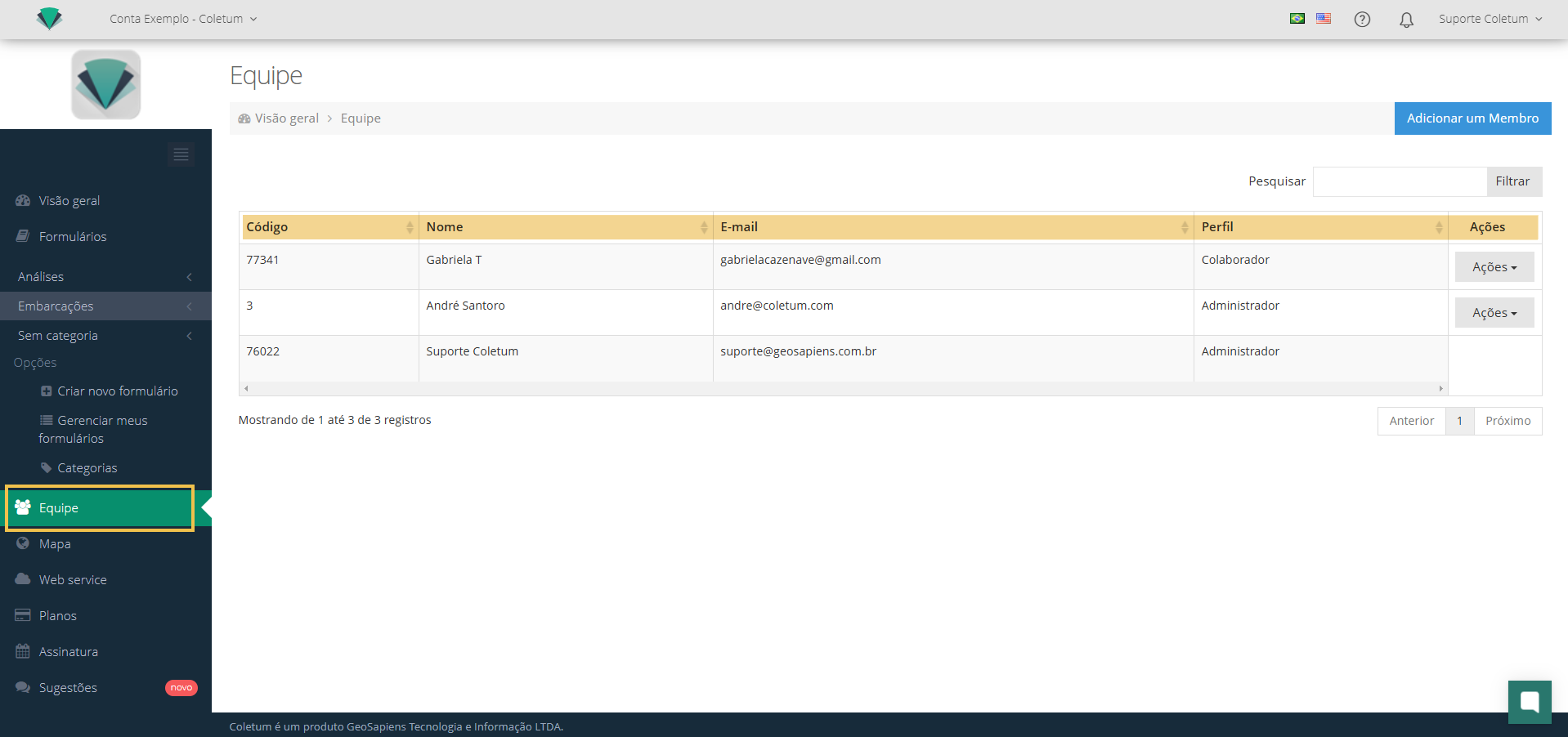
Identify in the team list the user you want to remove
Click on the right menu Actions > Delete
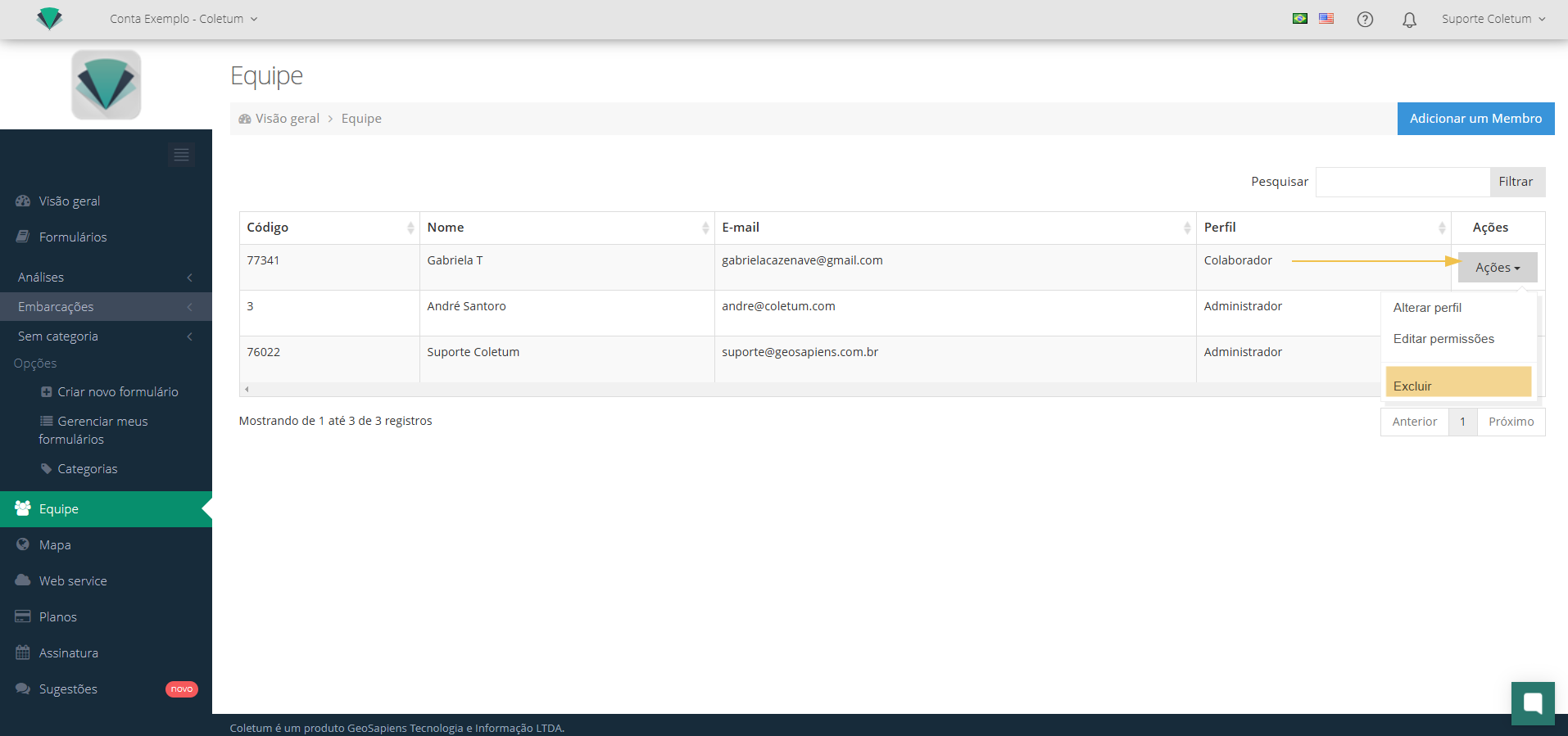
A confirmation window will be displayed. Read the message carefully and, assured of the action, click on Confirm
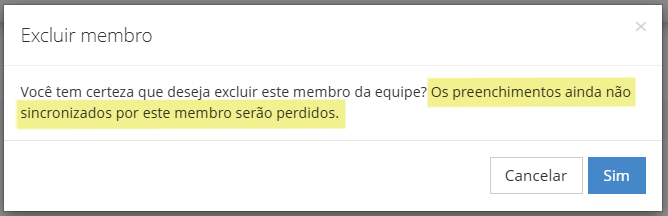
Conclusion
Deleting a user in Coletum is a simple process that helps keep your account organized and secure. Keeping your user list up to date ensures that only authorized individuals have access to your information and forms in Coletum, while also optimizing the use of available licenses in your account.
Next Steps
After deleting a user, you may want to:
Review the access permissions of the remaining users
Update other administrators or team members about the changes made
Do you have any other questions?
We conclude that creating a form is a straightforward process when you know the essential steps. Remember to review the general settings to ensure your form meets your needs. And if needed, also explore other articles in our Help Center.
Check out more articles in the Help Center.
Contact our support team through the Support Channels.
We are here to help you make the most of Coletum!
