Coletum offers a simple way to view and export your completed forms in PDF. To do this, follow the simple steps below.
Step by Step
Log in to the Coletum web.
Access the main menu, and open the Forms section.
Identify the desired form and select it, or click on the Actions > View submissions. You will see the list of all completed submissions.
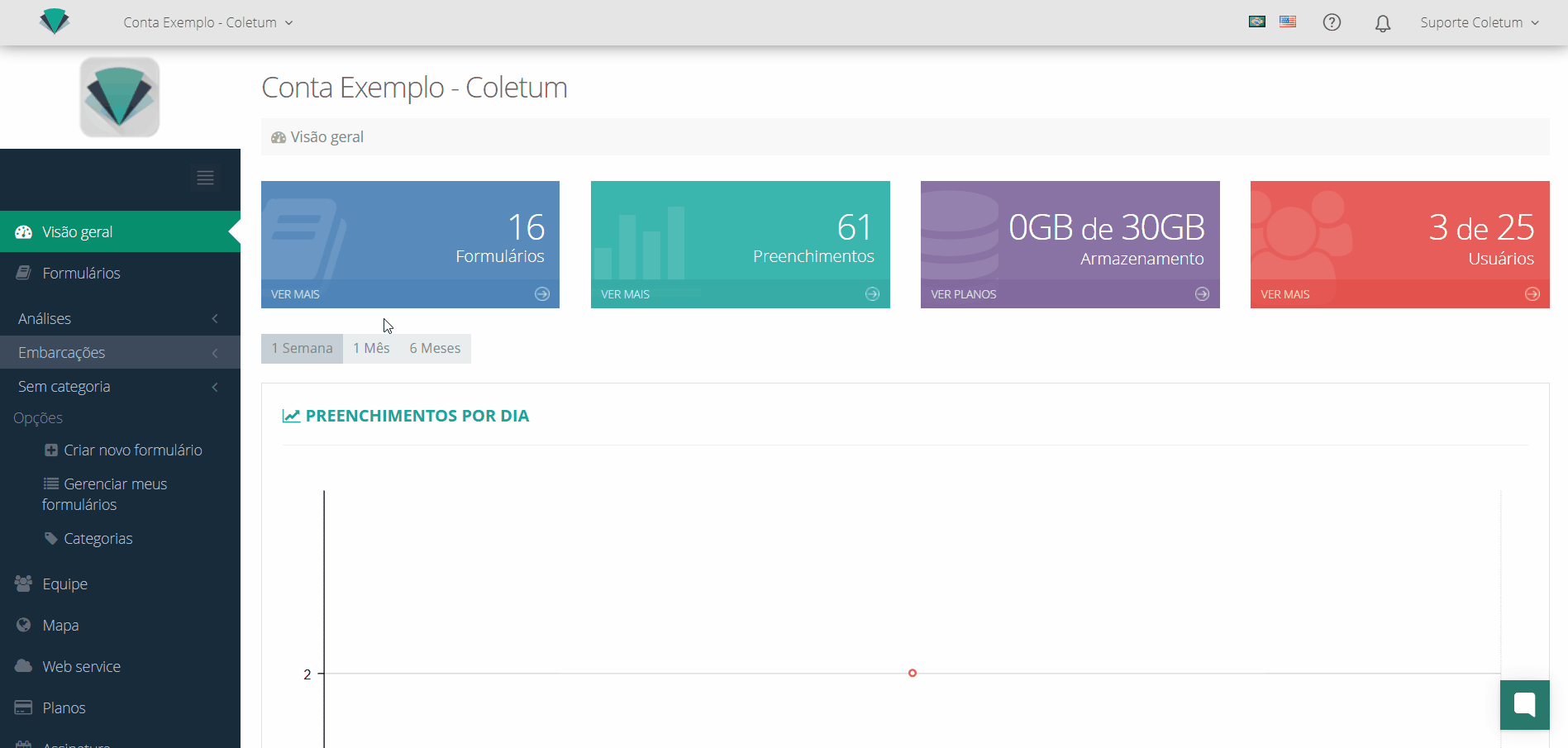
Identify the submission you want to save.
Click on the right menu Actions > Print, to save directly as a PDF.
Click on the right menu Actions > View, to view the submission.
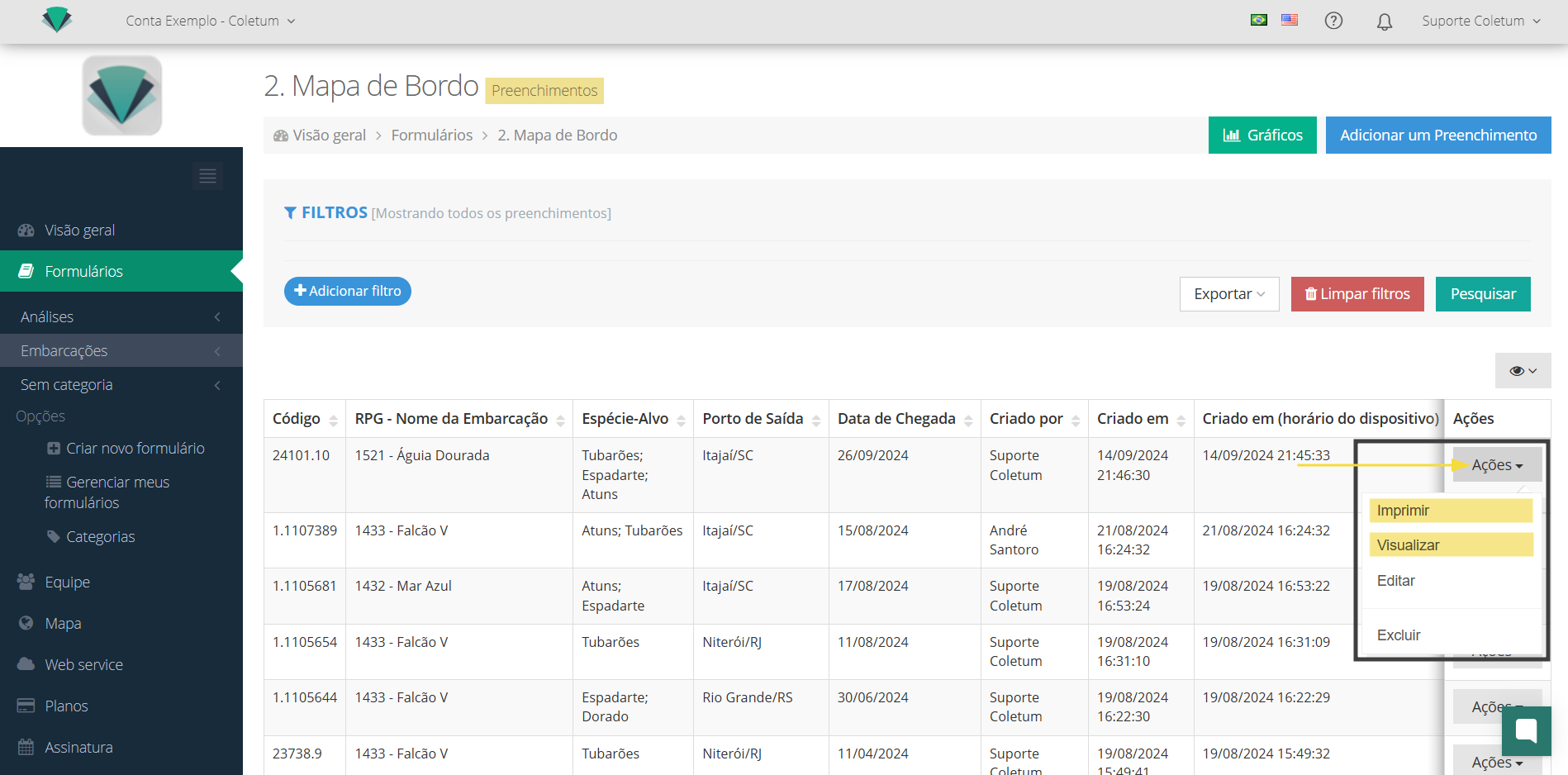
Filter
To make it easier to find specific entries, you can use the filter function:
On the screen with the listed entries, use the option Filters > Add filter
Select the desired criteria, such as date, created by and other specific fields
Click on the option Search and see the result in the list below
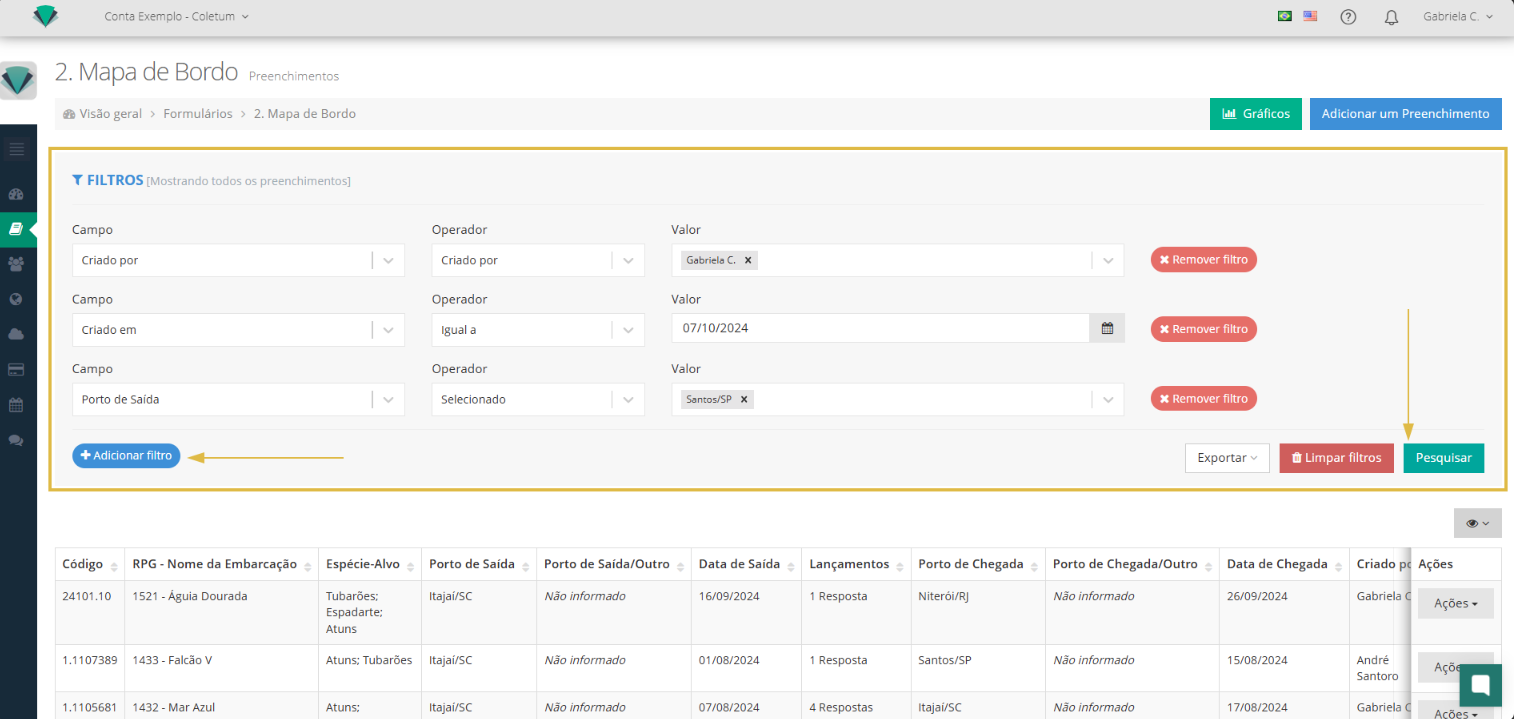
Related Articles
Related keywords: Export PDF, view entry, generate PDF, download PDF, convert form, archive entries, completed form, PDF report, collected data, data export, form view, entry sharing, Coletum PDF, download form, print entry, data storage, generate report, extract information, print form, save as PDF.
Do you have any other questions?
Check out other articles in the Help Center
Contact our support team through the Support Channels
We are here to help you make the most of Coletum!
